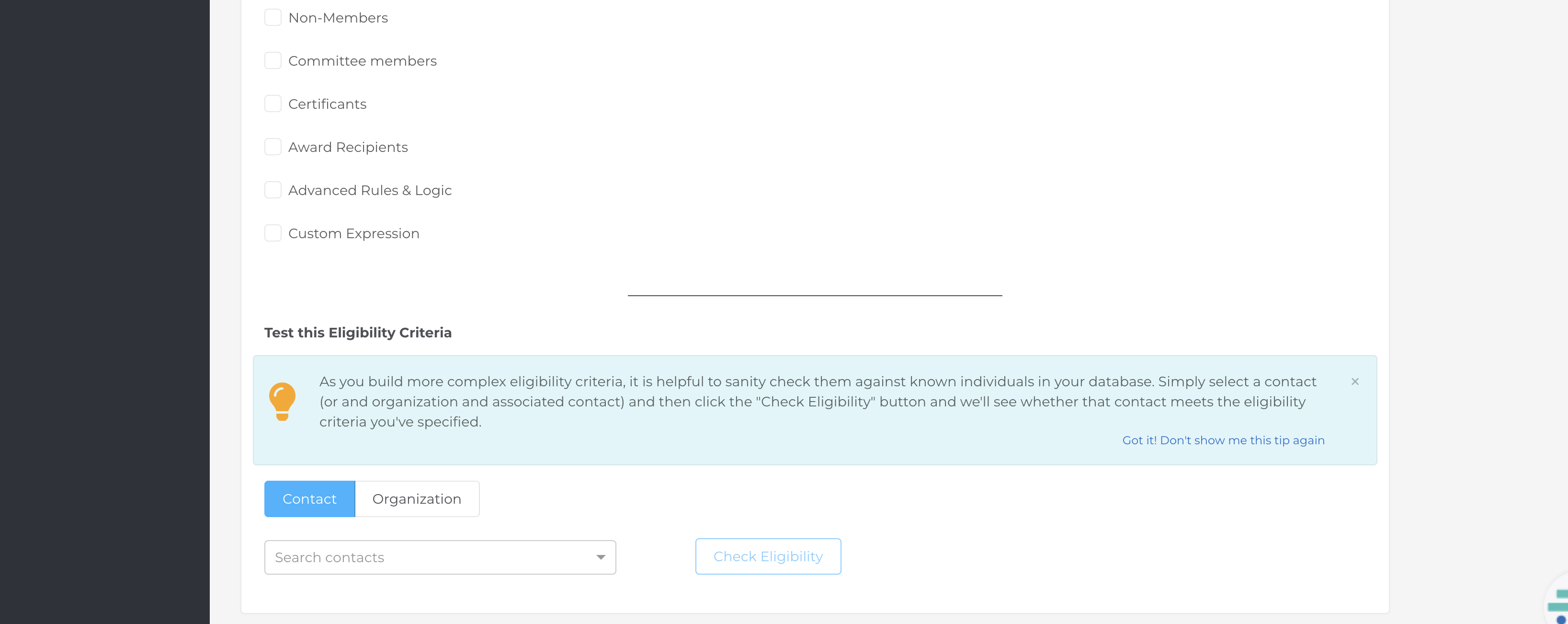Security Policies
Decide who should have access to online content.
You may have content on your member portal, an event microsite, or a Rhythm integrated website that you want to make available to some users and not others. Rhythm allows you to define security policies which have rules to identify just the users who should have access. For example, you might have a security policy for active members, members of a committee, certain organization types, or any other combination of eligibility rules.
Once you have security policies defined, you can use them to restrict access to a page or menu item in any Rhythm portal or microsite. In addition, if you have integrated your website by following our WordPress or SiteFinity guides, website users will automatically be assigned roles based on the security policies in Rhythm.
This guide will explain how to create and test a security policy in the Rhythm console.
Getting Started
To start, log in to the Rhythm console and navigate to the Portal & Microsites app: Portals & Microsites > Setup > Security Policies.
To create a new security policy, click Create Security Policy or edit an existing security policy.

Eligibility
You have a wide range of options on how to segment your users. You can also create as many security policies as you would like.
Start by giving your security policy a name. Next, choose from variety of eligibility criteria such as location or age.
You can see an example in the screenshot below. 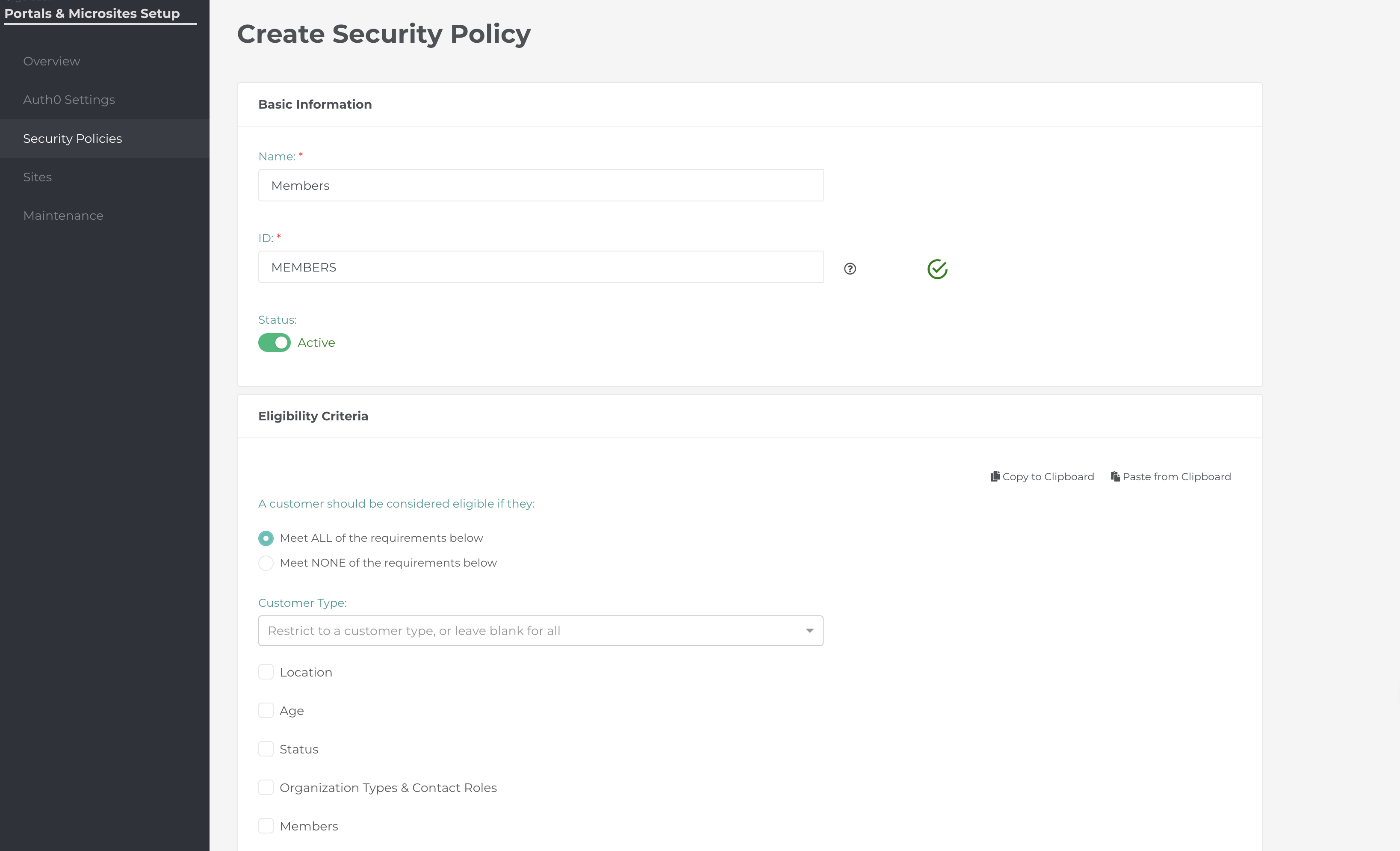
Special Operations
When Restrict to console users only is set to true, this security policy will only apply to console users who are logged into the portal while impersonating an external user. This is helpful to preview the behavior of pages and menu items without making them publicly available.

Event Permissions
These permissions only apply to event microsites. If you assign this policy to a page in a standard member portal, the permissions in this section will be ignored.
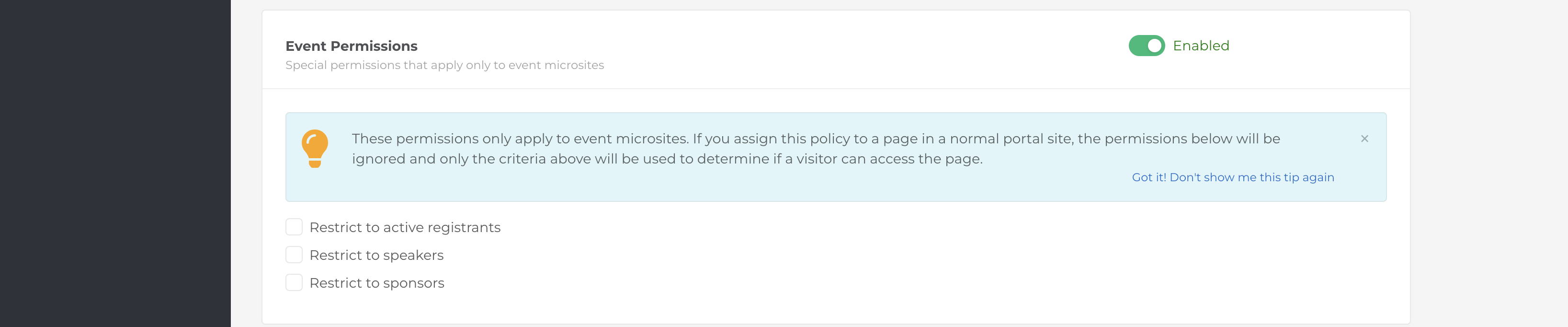
Customize Error
This message will be displayed if a user tries to access a page that violates the security policy.
Keep it brief!
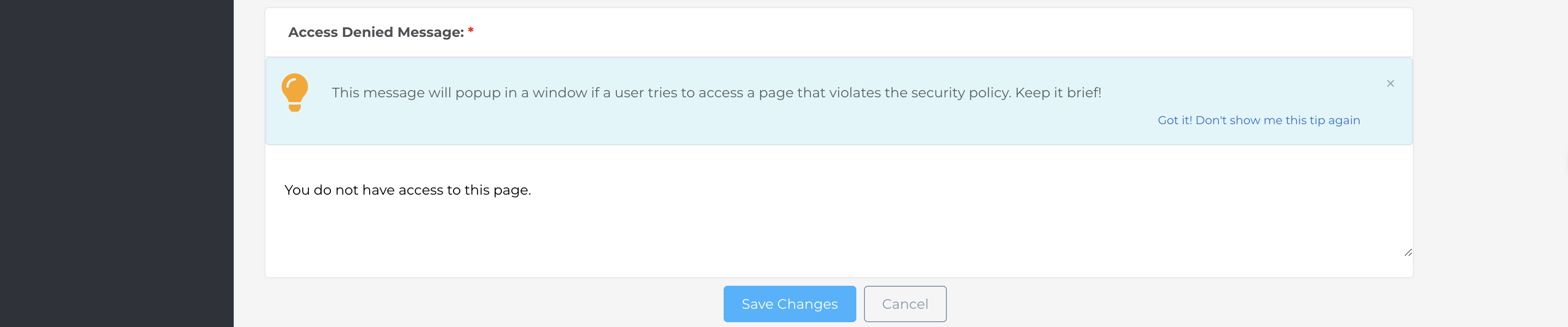
Testing a security policy
Rhythm includes a tool to test your security policy to ensure it applies to the users you expect. This tool is available under Eligibility Criteria > Test this Eligibility Criteria.
From here, search for any contact, then click Check Eligibility to see if the security policy applies to that contact.